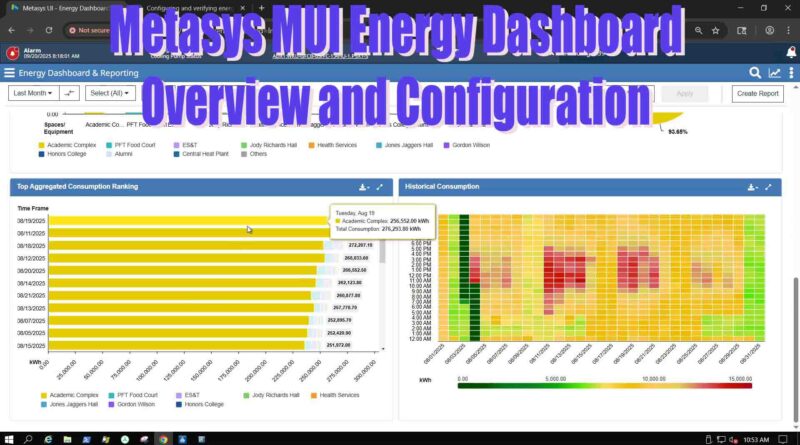Mastering the Johnson Controls Metasys MUI Energy Dashboard: Overview & Basic Setup Made Simple
Building automation systems (BAS) have become essential for facility managers and energy professionals looking to optimize energy efficiency, reduce costs, and monitor building performance in real time. One of the most powerful tools available today is the Johnson Controls Metasys MUI Energy Dashboard, designed to provide a clear picture of energy consumption across your entire facility.
In this article, we’ll walk you through an overview and basic configuration of the Metasys MUI Energy Dashboard so you can get up and running quickly.
Complete Guide to Setting Up and Using the Johnson Controls Metasys MUI Energy Dashboard
The Johnson Controls Metasys MUI Energy Dashboard is a powerful tool for monitoring energy usage, identifying inefficiencies, and improving building performance. Whether you’re a facility manager, building automation professional, or energy consultant, this guide walks you through everything from basic setup to full configuration so you can get the most out of your Metasys system.
Why Use the Metasys MUI Energy Dashboard?
Energy costs account for a significant portion of building operations. The Metasys MUI Energy Dashboard helps you:
- Track real-time energy consumption across buildings or equipment.
- Compare historical energy usage for better planning.
- Identify peak demand times and potential savings opportunities.
- Generate reports to support data-driven decisions.
By setting it up properly, you unlock a clear, visual view of energy usage and trends across your facility.
Part 1: Initial Setup – Getting Started
Before diving in, note that if your site already has energy points, trend extensions, or equipment definitions, you’ll only need to verify their settings rather than create everything from scratch.
Step 1: Log Into the System Configuration Tool (SCT)
All setup work begins in the System Configuration Tool (SCT). From here, you’ll create integrations, add meters, define energy points, configure trends, and associate equipment with spaces.
Step 2: Create an Integration and Add Energy Meters
- In SCT, select your Metasys Server in the All Items tree.
- Click Insert > Integration and follow the wizard to create a new integration.
- Choose the integration type that matches your energy meter.
- Once created, select the integration and click Insert > Field Device to add your energy meter using the wizard.
Step 3: Add Energy Points
Energy points represent the data inputs for your energy dashboard (e.g., electricity, water, gas).
- Select your energy meter.
- Click Insert and choose the appropriate analog object or point.
- Use the wizard to create each energy point and assign the correct Units:
- Electricity Usage: kWh, MWh, Wh
- Demand Sensors: kW, W, MW
- Natural Gas: thm, Nm3, cu meter, kWh
- Water: Gallons, Liters, cu meter
- Steam: lb, kg, kWh, MWh
- Hot Water: kJ, Btu, Wh, kWh, MWh
- Chilled Water: kJ, Btu, Wh, kWh, MWh
Step 4: Add Trend Extensions
Trend extensions store historical data for analysis and reporting.
- Right-click your energy point and select Show Extensions.
- In the Trend pane, click New and launch the wizard.
- Enable Repository and ensure the Transfer Setpoint is below the Buffer Size value.
Step 5: Create or Verify Spaces
Spaces let you filter energy data by building, floor, or room.
- Go to Facility > Spaces & Equipment > Edit Spaces Tree in SCT.
- Create the spaces you need and save your changes.
Step 6: Create Equipment Definitions
Equipment definitions link energy points to specific pieces of equipment.
- Select Equipment Definitions in the All Items tree.
- Click Facility > Prepare Rapid Archive > Insert Equipment Definition.
- Assign a unique name (e.g., “Electric Meter”) and set System Subtype to Meter.
Step 7: Add Energy Points to Equipment
- Select your equipment definition.
- Drag energy points into the Equipment Definition pane.
- Use short names for each point type:
- Energy Usage: ENU-S
- Energy Generation: ENG-S
- Demand: DMD-S
- Natural Gas: NGU-S
- Water: WU-S
- Steam: STU-S
- Hot Water: HW-S
- Chilled Water: CHW-S
- Save your changes.
Step 8: Associate Equipment with Spaces
- In the Equipment Definition pane, click Open in Discovery to create equipment.
- Select the Serving checkbox.
- Link the equipment to the correct space via the Spaces tab, then click OK > Save.
Step 9: Download the Archive
Finally, download your configuration to the Metasys Server:
- Go to Tools > Manage Archive.
- Select Download to Device.
- Enter your server login and allow time for the archive to transfer.
Part 2: Using the Energy Dashboard
Once everything is set up, the Energy Dashboard gives you powerful tools to view and analyze energy data. Key features include:
- Period Filter – View data for a specific day, week, or month.
- Data Comparison – Compare current usage to past performance.
- Energy Type Filter – Select the energy sources you want to see.
- Unit Conversion – Switch units for easier reporting.
- Spaces & Equipment Filter – Focus on specific buildings or devices.
- Reset Filters – Start fresh with default settings.
- Create Report – Generate energy reports instantly for analysis or sharing.
Part 3: Tips for Maximizing Energy Efficiency
- Review Top Consumption Rankings to find high-usage areas.
- Use historical trends to identify peak demand periods.
- Generate reports to guide equipment upgrades or operational changes.
- Regularly review your dashboard to maintain optimal efficiency.
Conclusion
Setting up the Johnson Controls Metasys MUI Energy Dashboard may seem complex at first, but breaking it into these steps makes it easy to follow. Once configured, the dashboard gives you real-time monitoring, historical analysis, and actionable insights to help you cut energy costs and improve building performance.
Whether you’re starting from scratch or optimizing an existing system, this guide ensures you have everything you need to get your Energy Dashboard running smoothly.