How to Set Up Johnson Controls Metasys MUI Using the Site Configuration Tool (SCT): A Beginner’s Guide
Setting up the Johnson Controls Metasys User Interface (MUI) for the first time can feel like a big challenge, especially if you’re new to building automation systems. But with the right steps—and the Site Configuration Tool (SCT)—you can go from a blank system to a working MUI in just a few hours.
This guide walks you through the basic steps to get your Metasys MUI system running from scratch using SCT, making it simple and easy for beginners.
What is Metasys MUI and Why Use SCT?
The Metasys User Interface (MUI) is a modern, web-based interface designed to make managing your building automation system simple and efficient. From any web browser, you can monitor equipment, control spaces, view alarms, and analyze system data.
The Site Configuration Tool (SCT) is where all the initial setup happens. It allows you to:
- Build your system offline before sending it to the real devices
- Create archives to store your system configuration for future updates or backups
- Set up sites, supervisory controllers, and networks in a structured way
Think of SCT as the foundation—without it, you can’t build the MUI system properly.
Step 1: Gather Requirements Before You Begin
Before opening SCT, make sure you have:
- The latest version of SCT installed on your computer
- Proper licenses for Metasys software and devices
- A Metasys server or supervisory engine (like an SNE or ADS)
- Network information such as IP addresses and login credentials
Having this information ready ensures you won’t run into delays later in the process.
Step 2: Install and Open the Site Configuration Tool
Once SCT is installed, open the program. Take a moment to get familiar with the interface:
- The main menu handles creating new archives and opening existing ones
- The navigation tree shows your system hierarchy—sites, engines, and controllers
You’ll use these two areas the most when building your system.
Step 3: Create a New Archive
An archive is your project file. It holds all your system configuration information and can be saved, reused, or modified later.
To create an archive:
- Open SCT and click New Archive.
- Enter a clear, descriptive name for your system (e.g., “Building 1 BAS”).
- Select the correct Metasys version to match your hardware and software.
- Save the archive before continuing.
Step 4: Build the System Hierarchy
Metasys follows a structured hierarchy:
- Site → represents your entire building or campus
- Network Engines → supervisory controllers like SNEs or NIEs
- Field Controllers → devices controlling HVAC equipment, lighting, or lab systems
In SCT, start by creating your site. Then add network engines under it. Field controllers can be added later as you expand the system.
Step 5: Configure Site and Engine Settings
Once your site and devices are added, it’s time to assign key settings:
- Device names for easy identification
- IP addresses for communication over the building network
- User credentials for secure access
It’s a good idea to follow consistent naming conventions so anyone looking at the system later can easily understand it.
Step 6: Download the Configuration to Devices
When your system is ready, you need to push the archive to the physical devices.
- Connect to the devices over the network.
- In SCT, select Download to transfer the configuration.
- Wait for the process to finish before moving on.
This step ensures the hardware has the correct setup for MUI access.
Step 7: Log into the Metasys User Interface
After downloading, open a web browser and type in the IP address of your Metasys server or engine.
You should see the Metasys User Interface login screen. Enter your credentials, and the MUI dashboard will appear, showing real-time system data.
Step 8: Best Practices and Next Steps
Now that your MUI system is running, here are some tips to keep it organized and efficient:
- Backup your archive regularly to prevent data loss.
- Start adding equipment graphics, alarms, and schedules for better system control.
- Document IP addresses, usernames, and passwords for future troubleshooting.
Conclusion: Setting Up Metasys MUI Made Simple
By following these steps—installing SCT, creating an archive, building your system hierarchy, configuring settings, downloading to devices, and logging into MUI—you can quickly set up a Johnson Controls Metasys MUI system from scratch.
Once the basics are in place, you can explore advanced features like energy dashboards, fault detection, and custom graphics to get even more value from your building automation system.
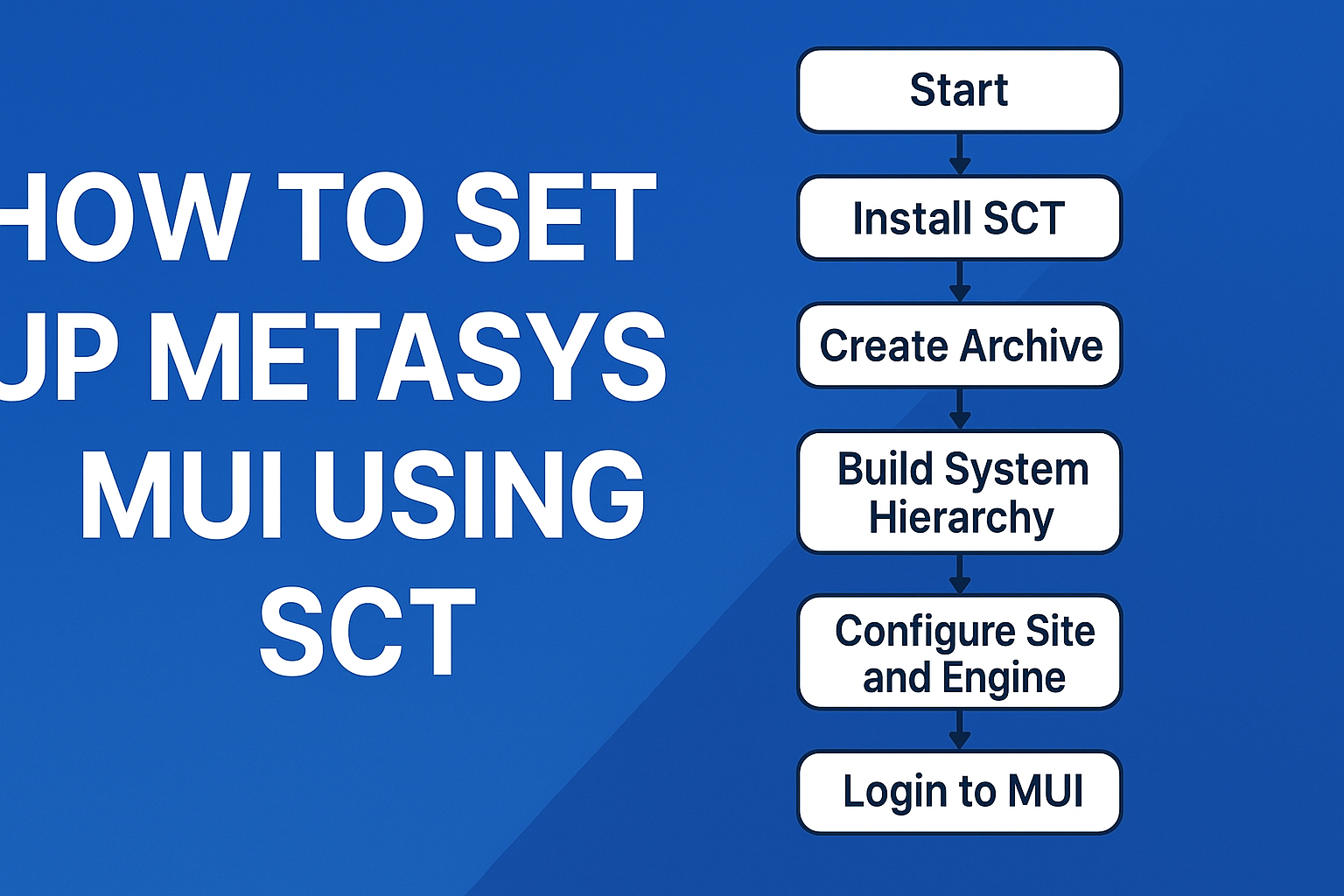
Pingback: Mastering the Johnson Controls Metasys MUI Energy Dashboard: Overview & Basic Setup Made Simple - System Control Tech
Pingback: How to Write Your First Program in Johnson Controls CCT | VAV Controller Tutorial - System Control Tech