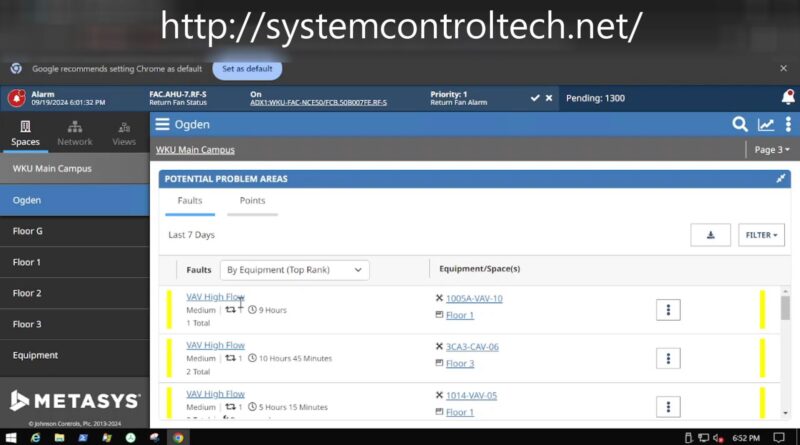Mastering Fault Triage in Metasys MUI: Troubleshoot Like a Pro!
Building automation systems, like those managed by Johnson Controls Metasys MUI, are designed to keep complex infrastructures running efficiently. However, like any system, faults can occur, leading to inefficiencies or even downtime. That’s where the Fault Triage feature in Metasys MUI becomes an essential tool for troubleshooting and system optimization. In this article, we’ll dive deep into how to use Fault Triage, explain its key benefits, and share tips on how you can troubleshoot like a pro.
What is Fault Triage in Metasys MUI?
The Fault Triage feature in Johnson Controls Metasys MUI is an advanced diagnostic tool that identifies and categorizes faults in your building automation system. It automatically flags potential issues, helping building operators quickly pinpoint the root causes of performance problems. By analyzing fault data and providing actionable insights, this feature drastically reduces troubleshooting time, allowing for faster resolution and improved system performance.
Why Fault Triage is Essential for System Optimization
In any building automation system, you can encounter a range of issues, from faulty sensors to communication problems between different control systems. If not addressed promptly, these faults can lead to significant inefficiencies. The Fault Triage feature streamlines this process by:
- Quickly identifying root causes: It flags issues before they escalate into more significant problems.
- Improving energy efficiency: By resolving faults quickly, the system operates more efficiently, leading to reduced energy consumption.
- Reducing downtime: A faster diagnosis means less time spent offline, keeping critical systems running smoothly.
By using Fault Triage, building operators can ensure their systems are operating at peak performance, all while saving time and reducing costs.
Step-by-Step Guide to Using Fault Triage
Step 1: Accessing Fault Triage in Metasys MUI
Start by logging into your Metasys MUI dashboard. The Fault Triage tool is accessible from the diagnostics section, where you can view active faults in real-time.
Step 2: Identifying Active Faults
Once inside the Fault Triage interface, you will see a list of active faults. The system automatically highlights the most critical issues based on their severity and potential impact on system performance.
Step 3: Analyzing Fault Data
The Fault Triage feature not only flags issues but provides detailed fault data. This data includes the fault’s origin, duration, and the components involved. Operators can drill down into the data for a more granular view, allowing for an accurate diagnosis.
Step 4: Taking Corrective Action
Based on the fault analysis, take corrective action by addressing the underlying issue. The system will guide you with recommended steps to fix the fault, whether it’s replacing a sensor, recalibrating a device, or adjusting system parameters.
Step 5: Verifying Fault Resolution
Once the fault is resolved, verify the success of the action by monitoring the system’s performance. The Metasys MUI dashboard will update in real-time, showing whether the fault has been cleared and if the system is back to optimal performance.
Real-World Application: Troubleshooting a Building Automation System
Imagine you are managing a VAV system within a large commercial building, and the system is experiencing issues with inconsistent airflow. The Fault Triage feature flags a sensor fault in one of the VAV controllers. By accessing the fault data, you discover that the sensor is reading incorrect temperature values, which is affecting airflow regulation.
Using Fault Triage, you quickly replace the faulty sensor, recalibrate the system, and monitor the results. The issue is resolved within a few minutes, saving hours of manual troubleshooting and restoring optimal building conditions.
Advanced Tips to Troubleshoot Like a Pro
- Interpret complex fault data: While Fault Triage provides actionable insights, understanding the fault’s context is key. Dive into historical data to see if the issue is recurrent or isolated.
- Prioritize critical faults: Not all faults need immediate attention. Fault Triage helps you prioritize those that could have the biggest impact on system performance.
- Regularly use Fault Triage: Don’t wait for major issues to arise. Regularly check the Fault Triage tool to identify potential problems early, ensuring system health.
Common Mistakes to Avoid
- Ignoring minor faults: Small issues can quickly become major problems. Use the Fault Triage feature regularly to catch these faults before they escalate.
- Misinterpreting data: Fault data can sometimes be complex. Ensure you understand the root cause of the fault rather than addressing symptoms.
- Over-relying on manual troubleshooting: While manual methods are valuable, Fault Triage automates much of the work. Use it to your advantage for quicker resolutions.
Optimizing Your System Using Fault Triage Insights
Beyond troubleshooting, Fault Triage offers long-term benefits for optimizing your building’s performance. By using the fault data to understand patterns, operators can:
- Improve system efficiency: Fix recurring issues that may be affecting the system’s overall performance.
- Plan preventive maintenance: Schedule repairs or replacements before equipment fails entirely, reducing unexpected downtime.
- Monitor energy consumption: Use fault insights to identify and rectify inefficiencies that could be driving up energy costs.
Conclusion
Mastering the Fault Triage feature in Johnson Controls Metasys MUI is essential for anyone looking to troubleshoot their building automation system effectively and optimize performance. This powerful tool provides the insights needed to resolve issues quickly, improve energy efficiency, and reduce downtime. By using Fault Triage regularly, you can ensure your system runs smoothly and efficiently, saving time, money, and resources in the long run.